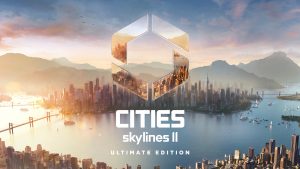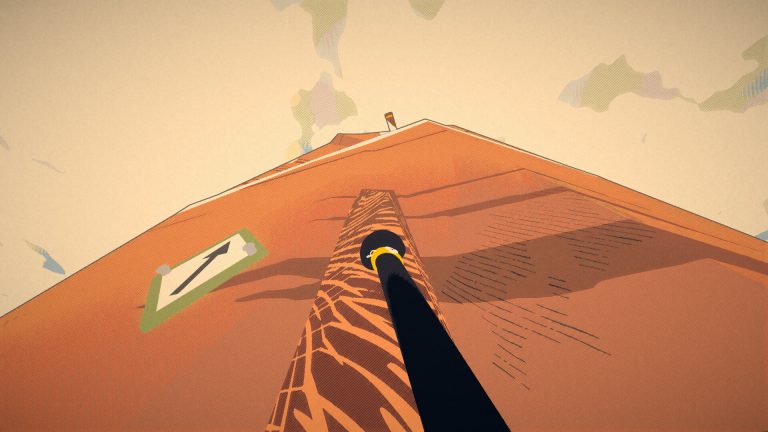Learn how to move your Dave the Diver save file to another computer!
As we continue to make progress in Dave the Diver—exploring the deeper depths, collecting treasures, fighting enormous bosses, unlocking certain tasks and missions, and eventually bringing your restaurant, the Bancho Sushi Bar, to its peaks of success—we can’t even begin to imagine about having to start everything from scratch all over again if our save file accidentally gets corrupted or deleted. That’s why it is important to always keep a backup of your save file so you won’t have to worry about redoing everything from the beginning in case anything happens.
You can also choose to duplicate your save file and open it on another computer by making a copy of it from your desktop. In this manner, you can share your progress with your friends or simply save your progress on a different computer.
Either way, it is important to manually keep a backup of your progress apart from the auto-saving feature within the game, regardless of whether you plan to transfer to another computer. After all, gamers know how frustrating it can be to lose their progress momentarily.
Related: How to catch tuna fast in Dave the Diver
How to Move Your Save File to Another Computer in Dave the Diver
PlayerAssist
Where can I find my save file?
Here are the game folder directories on both Windows and Mac to help you find the location of your Dave the Diver save file so you can make a backup or simply transfer the save file to another computer.
Dave the Diver Save File Location:
For Windows: %USERPROFILE%AppDataLocalLownexonDAVE THE DIVERSteamSData
For Mac: ~/Library/Application Support/nexon/DAVE THE DIVER/SteamSData
How do I transfer my save file to another computer?
Now that you’ve located your save file in Dave the Diver, you can transfer it to another computer using the following steps:
First, you need to back up your save file on the first computer in case it gets corrupted during the transfer. Go to the save file location, then copy and paste it into a separate folder.
Run Dave the Diver on the second computer.
Disable Cloud save and manually save the game to create a save file on the second computer.
Move the save file from the first computer to the second using the copy-paste method through an external device such as USB. Ensure to overwrite the second computer’s Steam save by replacing the file in the game’s save file folder.
Launch Dave the Diver and re-enable Cloud save.
How do I manually save my progress?
Before you obtain your Phone in the game, you can manually save the game by simply pressing the ESC key, and the Save Menu should show up.
However, things become slightly different once you complete the prologue and finally obtain your Phone. Pressing the ESC key will lead you to open the Phone Menu.
To do a manual save from the Phone Menu, click the Settings button, which you can find at the bottom of your Phone’s screen. It should show you the Settings Menu along with a Save button. Click on Save, and you can manually save your game by clicking one of the save file slots.
For Steam Deck players, just hit the Start button, which is located on the top-right side of the screen. The Start button is the one with the three horizontal line patterns. You can manually save the game at the bottom of the Save Menu.
Can I rely on the auto-save function in Dave the Diver?
There are pros and cons to the auto-save function. The good news is that when you forget to save the game after closing the app, the autosave will function and load the game to your last save point. This should prevent you from losing too much progress.
However, the problem is that it doesn’t necessarily save your latest progress in the game and will only load you back to the last auto-save event. So, it is highly recommended and safe to save your in-game progress manually.
Read Next: Dave the Diver Crashing: Best 6 Ways To Fix It
The post How To Move Your Dave the Diver Save File To Another Computer appeared first on Player Assist | Game Guides & Walkthroughs.