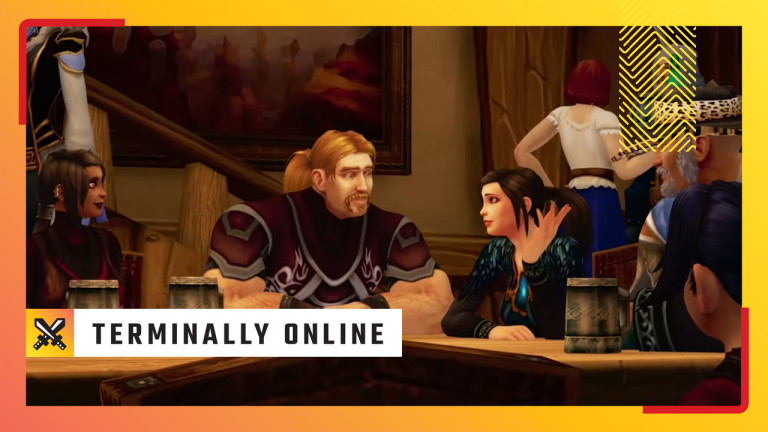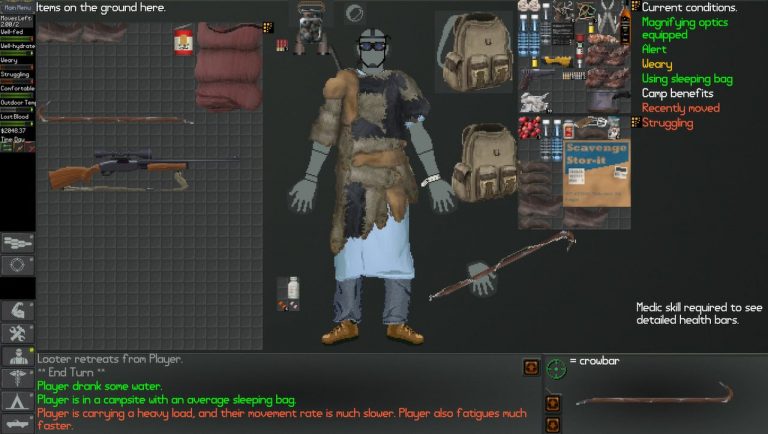My time with the Avermedia X’tra Go GC515 has been a tale of sorts, despite its seeming simplicity. Due entirely to my own ineptitude I struggled to get it working for a while, but boy am I glad that I did, because this thing is now probably my favourite recent piece of PC gaming tech.
The GC515 is marketed as a device that performs two roles for your handheld gaming PC, these being (A) docking for charging and proudly displaying your handheld, just like a Nintendo Switch dock; and (B) recording gameplay. However, it also has a third role that, this being that it acts as a USB and audio hub. For this versatility, however, you do pay a premium, as this thing’s going for $200 /£200.
It’s the combination of these three things that really makes the GC515 stand out from the rest of the handheld dock crowd. That, plus how simple it makes recording and streaming gameplay. It essentially acts as a single device that can quickly and easily make your handheld gaming PC much more versatile, whether that means recording gameplay with a simple button-press, playing games on TV, streaming, or using convenient peripherals.
The dock is now a staple in my living room, sitting proudly beside the my partner’s Switch dock, and my Lenovo Legion Go now rests atop it by default. To have such a quick and easy way to turn my handheld gaming PC into a lounge console has genuinely transformed my gaming experience for the better and made it more exciting.
(Image credit: Future)
Ports: USB-A (USB 3.2 Gen 1) x 2, USB-C x 3, HDMI (2.0) x 1, 3.5 mm headphone, Micro SD
Pass-through resolution: Up to 4K 60 Hz or 1080p 120 Hz
Recording resolution: 4K 30 fps, 1440p 60 fps, 1080p 120 fps
Micro SD capacity: 1 TB (exFAT)
Required power: 65 W (power brick not included)
Dimensions: 141 x 99.4 x 37.7 mm
Weight: 176 g
Price: $200 / £200
Let’s take each of the dock’s main functions in turn because not everyone will care equally about all of them, and not all are equally impressive.
First, its docking functionality. This is, in my opinion, the weakest aspect of the GC515, which is a strange thing to say about, y’know, a dock. Upon unboxing it, my initial thought was probably the same as I’d have with any other dock that’s compatible several handhelds: “Is that it?” This is because in virtue of being compatible with multiple devices, its connecting mechanism can’t be tailored to any of them.
With a Nintendo Switch dock, the console and dock are designed to be guided together seamlessly, which does kind of feel like magic when you try it. With the GC515, however, all you get is an angled USB-C cable that slides into a crevice at the bottom of the dock and can be slid around willy-nilly.
(Image credit: Future)
There’s no way around this, of course, if you want your dock to be compatible with the Steam Deck, Asus ROG Ally, MSI Claw, Nintendo Switch, and even smartphones and tablets. This loose USB-C solution is probably as good as we can get.
This problem is especially egregious with the Legion Go, as you can see in the picture below. The dock’s designed for devices with relatively central bottom-side USB-C ports, which doesn’t gel well with the Legion Go’s left-side port (not to mention its larger size).
The Asus ROG Ally X also doesn’t fit into the dock at all because it’s too chunky, which is something to bear in mind if you’ve got ROG’s new and improved model. Something also to bear in mind is that the dock doesn’t come with a power brick, and it requires a 65 W one to work properly. However, handheld PCs themselves should come with such a power brick, so it’s not such a big deal.
As far as I’m concerned, the X’tra Go GC515’s docking functionality boils down to essentially just a stand plus a standalone cable. This is a fact that would be devastating for the GC515 if docking was the only functionality on offer. But it’s not.
The GC515 also acts as a hub with display-out and a capture card allowing for easy game recording and streaming capabilities. And when I say easy, I do mean easy. Slot in a speedy SD card and you’re ready to go. Simply push the rather large and satisfyingly clonky button to start recording to the SD card. You’ll know you’ve started thanks to the LED light on the front flashing red. Then push the button again to stop, the LED returning to a solid blue.
The X’tra Go GC515 can’t dock the Lenovo Legion Go centrally (Image credit: Future)
And when you want to access the recording, just flip a switch on the back of the dock and your handheld will read the SD card like a normal drive.
The capture card inside the GC515 seems to record from the HDMI display-out signal stream. In other words, it records what’s displayed on your TV or external monitor when you connect it to one. If you’re not connected to an external display then the dock essentially creates an invisible one for you and mirrors the handheld display (“duplicate these displays” in Windows Settings).
This fact caused a little trouble for me, but this was entirely the fault of my Legion Go. You see, it’s a known issue with the Go that, when duplicating the handheld’s display to an external monitor, it displays everything sideways, pinching the resolution and cramming it all into a sideways-portrait image. This meant that when I was recording just the Go, with no external display actually connected and therefore with the handheld’s screen duplicated, everything recorded in that crammed-together sideways-portrait format. Not good.
Thankfully—worry not, Lenovo Legion Go owners—there’s a fix officially recommended by Lenovo which worked for me, involving fiddling with some Windows display settings. After doing this, it didn’t record sideways-portrait any more.
It did, however, record upside-down. But thankfully this is easy enough to fix in any software (even Windows Media Player): just give it a double rotate.
(Image credit: Future)
This fact caused a little trouble for me, but this was entirely the fault of my Legion Go. You see, it’s a known issue with the Go that, when duplicating the handheld’s display to an external monitor, it displays everything sideways, pinching the resolution and cramming it all into a sideways-portrait image. This meant that when I was recording just the Go, with no external display actually connected and therefore with the handheld’s screen duplicated, everything recorded in that crammed-together sideways-portrait format. Not good.
Thankfully—worry not, Lenovo Legion Go owners—there’s a fix officially recommended by Lenovo which worked for me, involving fiddling with some Windows display settings. After doing this, it didn’t record sideways-portrait any more. It did, however, record upside-down. But thankfully this is easy enough to fix in any software (even Windows Media Player): just give it a double rotate.
Speaking of software, the Avermedia Streaming Centre is where you’ll do all your configuring and updating of the X’tra Go GC515—an interesting choice, but surprisingly painless, I found. This is where you can update the dock’s firmware, set its recording resolution and frame rate, output quality, and so on. Once you’ve configured settings in the Streaming Centre, they should remain as you set them even when the software’s not running.
(Image credit: Future)
Quality-wise, things are perfect. The dock’s capture card allows 4K recording at 30 fps, 1440p at 60 fps, or 1080p recording at up to 120 fps. You can record with H.265 or H.264 encoding in “normal”, “good”, or “optimal” quality and everything’s saved as a fragmented MP4. Personally, I found 1080p, 60 fps, H.264 and “optimal” to provide the best balance of performance, quality, and file size for most use cases. Though of course you can fiddle with all these settings until your heart’s content.
The only bug-bear for me is regarding audio capture. The GC515 captures audio either from the external display (if you’re connected to one) or the 3.5mm headphone port, but not your handheld’s native speakers. As such, 3.5mm headphones or speakers are the way to go if you’re not outputting to an external display with audio.
All of this works seamlessly for streaming, which is a big use case for this device. If you want to stream your handheld gameplay, you could do it via OBS on your handheld, provided you have a Windows handheld and not a Steam Deck. But that’s kind of messy, to do all that on your tiny handheld while alt-tabbing and so on.
Screenshot of Rocket League captured by the Avermedia X’tra Go GC515. (Image credit: Future)
Above: Screenshot of Rocket League captured by the Avermedia X’tra Go GC515.
Or, you could try to set up an intermediary capture card between your handheld and another PC, which would work but isn’t simple to do. This is essentially what the GC515 does, but it makes it easy. Simply connect the dock to your streaming PC or laptop and you’re good to go—the streaming PC should pick the recorded handheld up as a video source.
Avermedia’s Streaming Centre has Twitch streaming functionality, but the GC515 works just fine connecting to OBS on your streaming PC. You just have to add a “Video Capture Device” source and you should find the GC515 there as a video input. One thing, though: You’ll probably want your own USB-C to USB-A cable, because the one Avermedia includes for connecting to a streaming PC is comically short—I’m talking about 6 inches in length from tip to toe.
✅ You want to stream from your handheld gaming PC: This is probably the easiest way to stream your handheld gaming PC via another device, and you get a whole bunch of benefits besides.
✅ You want an all-in-one hub for your handheld gaming PC: With peripheral-connecting hub functionality, display out, and easy streaming and recording capabilities, this thing can turn your handheld into a multi-functional powerhouse.
❌ You’re on a budget: $200 is a bit much for a dock that doesn’t seem to properly dock, plus some USB hub and HDMI-out functionality.
For those looking to record or stream from their handheld, then, I really don’t think there’s a better and more convenient option than the X’tra Go GC515.
The dock’s hub functionality is superb, offering not only charging and docking functionality but display-out and two USB ports, HDMI-out, and a 3.5 mm jack. What this has meant for me is that I can now easily run games on my TV and connect a third-party controller and keyboard, too. This allows for convenient couch gaming and super easy keyboard input when required (which, let’s face it, is often required on a handheld gaming PC running Windows).
However—and this is a very big “however”—$200 is a lot of money if you’re only after this hub functionality and not its capture capabilities. Too much, in my opinion. Which means we’re back to a target market of just those who will want to record or stream their gameplay. And there’s nothing wrong with that. That’s how the GC515’s designed marketed, after all: as not just a handheld dock but also an easy recording and streaming device.
That it packages the extra hub functionality alongside this is a bonus that makes handheld gaming even more versatile and convenient. And for those who, like me, don’t usually stream or record, you might just find this thing gives you the urge to do so. I know it’s given me the streaming itch.