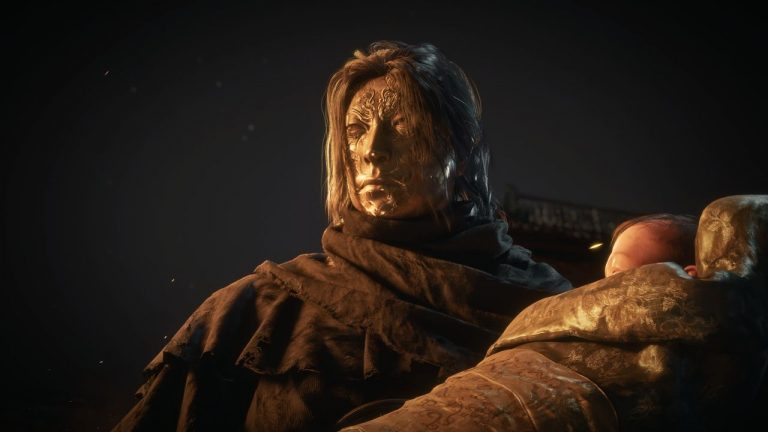What is Web Shop for mobile games?
As a mobile game developer looking to expand, you need a global monetization solution that successfully operates in multiple regions worldwide and offers payment methods your players find familiar and are comfortable using.
That’s exactly what Xsolla Web Shop does. Web Shop for Mobile Games is a highly customizable, long-term solution that allows you to create your own shop, on your own website. Using the Web Shop, you can reach more players, earn more revenue and grow your mobile games worldwide. It lets you do everything the app stores do and more, for only 5%.
Ready to scale with Web Shop? Speak to an expert now.
How can Web Shop help you do all that?
Web Shop helps you acquire new players and drive existing gamers to your own, branded website. You are essentially creating a white-label payment experience for your players and increasing your brand loyalty at the same time:
You can connect and communicate directly to your community via updates on your site, an email list, newsletters, social media handles, a Discord server, and more.
You can set up reward systems for your loyal players and keep users returning to your shop for easy-to-use transactions like purchases and subscriptions.
You can utilize FastTrack integration, and Catalog Import features to start selling your in-game items and currencies right away. Plus, with the built-in Pay Station integration, you can let your customers pay with more payment methods that they know, trust, and prefer to use.
And did we mention it’s all available for only a 5% fee?
Launch your Web Shop
Okay, now that you know why you should launch your own Web Shop for Mobile Games, how do you do it? It’s a lot easier than you might think. We’ll walk you through the simple integration steps so you can get up and running on your own in no time.
It all starts with your Xsolla Publisher Account, an easy-to-use, all-in-one control center that lets you set up and manage every Xsolla product you need to optimize and monetize your games. Just log in and follow the steps below, or try out Xsolla’s simple demo.
Step 1: Set up your project
If you’re an existing Xsolla Partner, log in to your Publisher Account and go to your project. If you’re new to Xsolla, simply register for an account, and fill in the required details for your project.
Step 2: Create a Web Shop landing page
On the left-hand navigation menu, head to Site Builder, click Create site and choose the Web Shop Page template and enter the link to your app from the App Store or Google Play. You’ll see a pre-created page with assets imported from your game page.
Step 3: Import your catalog or add items manually
In your Store block, click Set up purchases in Store in the navigation menu. Scroll down to Catalog management, and click Configure. On the Catalog management page, under Connectors, click Configure. On the Connectors page, select the platform you want to import from, and click Configure. Make sure the Show in Store toggle is set to on. You can also import items via API.
Alternatively, you can set this up manually. In Site Builder, click Add block and choose Store as the type. From the Select purchase type pull-down in the navigation menu, select Virtual currency (packages), and then click Create virtual currency. Fill in all required fields and create a currency and a currency package.
Step 4: Review your page Go back to the Site Builder and open your page to view it. The currency package you create should be displayed on the landing page.
Step 5: Choose the authorization flow Use Webhooks for Player ID authorization or JSON Web Token (JWT) for Server authorization.
Webhooks: Webhooks let you add items to a specific account in your game. Go to Project Settings > Webhooks. Switch the toggle to ON.
JWT: Follow these instructions to implement user registration and authentication via a platform.
Step 6: Sign Licensing Agreement and launch your page Access and sign the Licensing Agreement with an Owner or Accounting role, and publish your page. Your web shop is set up and ready to use, and you can start selling in-game items, currencies, subscriptions, and more right away for only 5% per transaction.
Step 7: Let your players know about your web shop
Now that your web shop is live, it’s time to tell your players about it. You can do this via email, newsletters, social media handles, a Discord server, and more. Use the email addresses or handles you may have collected when players signed up for your game. You can also have LiveOps or a banner in-game, asking players to sign up and enter any information you may require: email address, social handle, etc.
You can use that information to direct players to your WebShop, let them know about sales, special item bundles, subscriptions, and more. It’s your shop, now open for business. Let everyone know!
Ready to scale with Web Shop? Speak to an expert now.
Please contact Xsolla’s integration team for advanced help with setup or any technical assistance. You can also reach them via online chat at this link by clicking the message icon in the bottom right corner.
For more information about Web Shop for Mobile Games, download the free ebook, or feel free to set up a call. Your future starts now, and Xsolla’s here to help.
This article was originally published at the Xsolla blog.