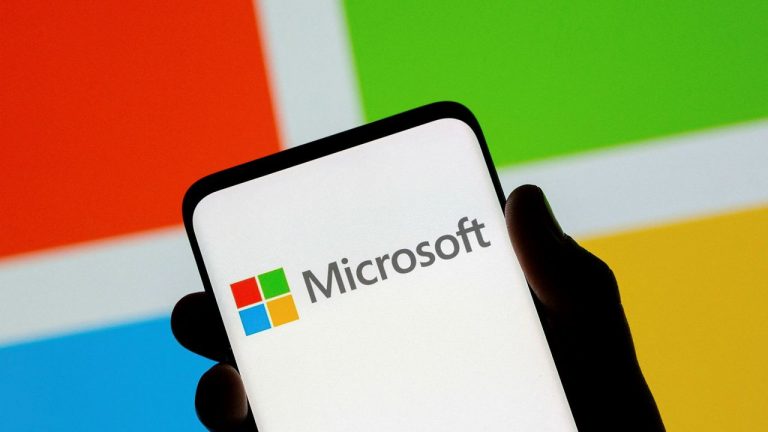If you’re encountering the crashing on startup issue in Helldivers 2, here are potential fixes.
After the latest major patch, many players have reported experiencing issues on startup. This can be annoying when you’re ready to jump in and join the squad for some terminid and automaton combat action.
While the issue has already been reported, the developers haven’t yet released an official fix. To ensure you can play Helldivers 2 without hiccups, we’ve created this detailed guide to help you fix crashing on startup.
Table of Contents
How to Fix Helldivers 2 Crash on Startup (Steam)Update GPU DriversCheck Firewall and Anti-VirusVerify Game FilesEnd Task Unused AppsLower your Graphic SettingsDisable Steam InputHow to Fix Helldivers 2 Crash on Startup (PlayStation)Update your FirmwareReinstall System SoftwareUninstall and Reinstall Helldivers 2Conclusion
How to Fix Helldivers 2 Crash on Startup (Steam)
For Helldivers 2 on PC crashes, the issue is often caused by software conflicts or background software using heavy resources, leaving little to no memory for the heavy game. This issue can be remedied with these fixes:
Update GPU Drivers
Checking GPU driver updates should be the first step whenever you encounter a game crashing. Outdated GPU drivers could lead to stability issues and game crashing, especially for heavy titles like Helldivers 2. You can download the latest drivers directly from NVIDIA or AMD websites.
Check Firewall and Anti-Virus
There are cases where your firewall or anti-virus prevents Helldivers 2 from connecting to your network. Ensure that the Helldivers 2’s exe file is included in your allowed apps and, for anti-virus cases, in the exception list.
Verify Game Files
There’s a possibility that your game has corrupted files. This can be fixed by verifying your game files. On your Steam Library, right-click Helldivers 2, select Properties, and then select Installed Files. Click on Verify Integrity of Game Files to start scanning and automatically replace any corrupted files.
End Task Unused Apps
Helldivers 2 demands substantial RAM and can be taxing on older computers. To optimize performance, close any background apps that consume significant memory. Google Chrome is often a major culprit in heavy memory usage. Simply closing the browser isn’t enough; you’ll need to use End Task to fully shut it down and prevent it from draining your resources.
Press CTRL + ALT + DEL and choose Task Manager, or right-click on your taskbar and select Task Manager.
In the Task Manager window, find Google Chrome, and select it.
Click End Task to fully close the browser and free up resources.
Lower your Graphic Settings
If you still can’t start your game to adjust the graphic settings, you can use your GPU App to access and adjust the settings manually. You can lower the resolution, switch on or off Vsync, reduce texture and terrain quality, or set everything to the lowest and adjust later once you get the game running.
Disable Steam Input
Some games have issues with Steam Controller support, which may have caused a conflict with your Helldivers 2.
On your Steam Library, Right-Click on Helldivers 2
Select Properties.
Choose Controller and then click on the drop-down button.
Choose Disable Steam Input.
How to Fix Helldivers 2 Crash on Startup (PlayStation)
Fixing the crashing problem on a PlayStation console can be tricky since the problem is usually software-based and not on your hardware. It’s best to wait for the official patch. However, you may give these fixes a try.
Update your Firmware
Firmware updates come with stability improvements and fixes. Ensure that your console’s firmware is up to date and ready.
Reinstall System Software
Your console might have software hiccups that could require a hard reset. Here’s how to do this:
Go to Settings, then choose System.
Select Hardware, then Console Information, and choose Reinstall System Software
This will clear out old system files.
Uninstall and Reinstall Helldivers 2
Be aware that uninstalling and reinstalling Helldivers 2 could result in losing your saved data. While this might fix crashing issues, the likelihood is low. It’s generally better to wait for the official patch to avoid losing your hard-earned progress.
Conclusion
Plenty of players have reported the crashing on startup issue and we hope developers are working on a permanent fix. Still, since the source of the issue is the game itself and not your PC or console, there’s no choice but to wait for a hotfix.
READ MORE: Helldivers 2: How to Get TR-40 Golden Eagle Armor Free