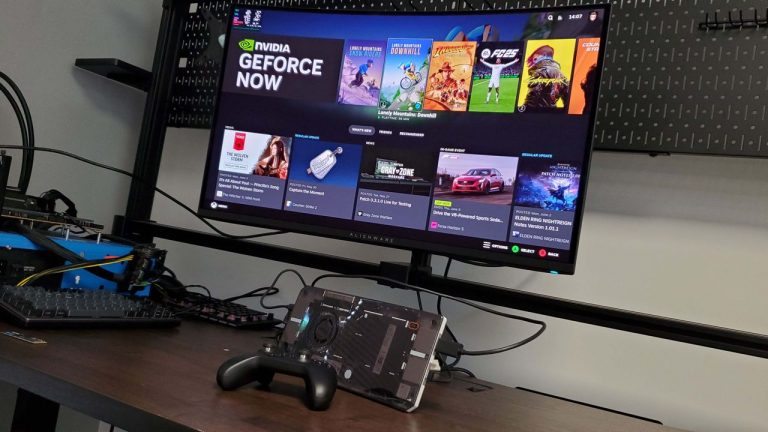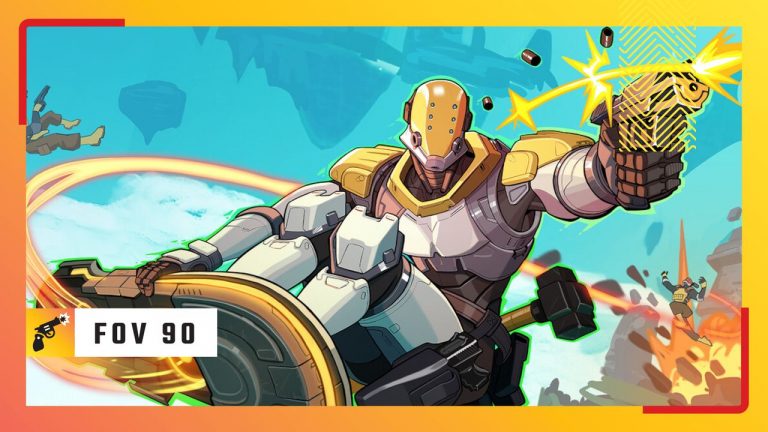The latest round of Windows 11 updates has finally delivered Notepad in its finest form, as arguably now the best, most reliable offline word processor around. It’s always been a handy li’l app, sitting in your Windows installation waiting patiently for that time when you might need to quickly edit a text or system file. But, as a straight word processor, it’s been a little lacking, with its younger sibling WordPad getting more tippytappy keyboard attention.
But now WordPad has gone the way of Clippy, Notepad is the only game in town on a fresh Windows installation. And Microsoft has actually been making it better and better in recent years. The ability to tab, and for the app to essentially remember each of them from one boot to the next, has made it such a useful thing for me. The tabbed functionality arrived last year, and prior to that word wrapping and the improved find/replace dialog was introduced. And now we are finally getting a spell check, too.
A basic app that was barely touched since it was launched in 1983 as a program to support the release of the Microsoft Mouse, is now a thoroughly modern thing. Sure, you still can’t underline, bold, strikethrough, or italicise, but such needy, look-at-me emphasis is surely considered gauche by most correct-thinking writers in 2024. And hey, Microsoft has got to upsell to Word somehow, right?
The new spell check feature has been in the dev and canary channels of various Windows Insider builds since March this year, but is now starting to roll out to the public en masse as Windows Notepad version 11.2405.13.0. It’s maybe a small thing—just having those wibbly red lines popping up under errant typos or misspelled words—but it shows the continued development of the app as well as the improved modern usability of it as a day-to-day virtual notepad.
It will also allow for the autocorrecting of commonly misspelled words should you leave that feature enabled, but crucially you can also disable the spell check feature for certain file types, and by default, it is disabled for file types commonly associated with coding.
Importantly, none of the feature updates brought into Notepad have changed what it’s meant to be at its heart. It’s meant to be a simple, lightweight app, one that’s quick to load and you can open up as quickly as you would a physical notepad. And it still is.
For now, I’m happy enough to be using it to write the odd little news story when I’m travelling away from a stable net connection, but I’ve also started using it properly as its own namesake: a proper notepad. Because of the fact it retains all the copy without you having to specifically save a .txt file, and also because of the fact it can exist with multiple tabs open at once across subsequent restarts of the PC, I’ve started using it as a scratch pad to note ideas and plans on, and it just lives permanently open in a corner of my screen.
Previously for all my offline word wrangling it’s been about LibreOffice, but the simplicity of Notepad means that’s become my go-to over the past few months. Sure, I still use Google Docs for a lot of my online work, because I can access those files from wherever I am, whatever machine I’m using.
So yes, if I wanted another new feature added to Notepad it would be exactly that: a consistent seamless experience wherever I’m logged in with my Microsoft account. And as I’m using it as a genuine virtual notepad now, it’d be handy to be able to paste in screenshots, too.
Ahem, Microsoft, are you listening? I can be your canary.
Best gaming mouse: the top rodents for gaming
Best gaming keyboard: your PC’s best friend…
Best gaming headset: don’t ignore in-game audio