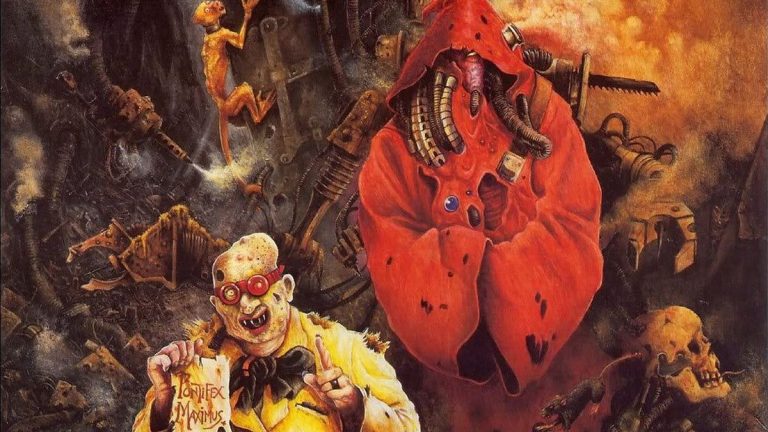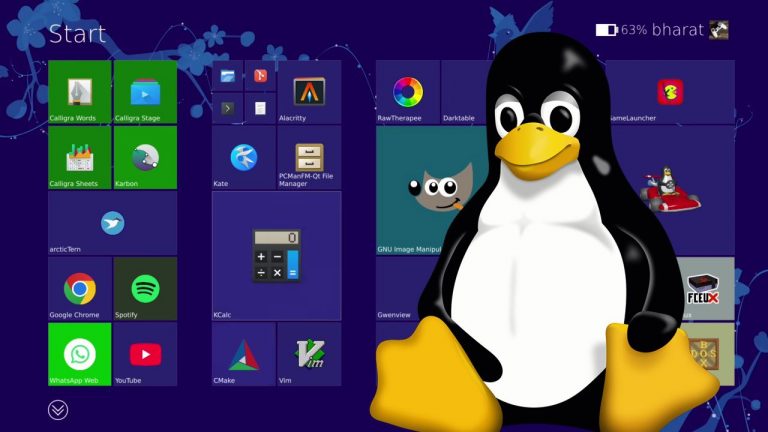Here’s how to fix the error TFGE0000 in The Finals.
The Finals is a well-optimized FPS game you can run on relatively weaker hardware with decent framerates. The game’s performance, relative to its graphical prowess and intense destruction mechanics, is impressive, but as smooth as The Finals runs right now, a few bugs still need ironing out, and one of the more annoying ones is the TFGE0000 error, which typically occurs when launching the game.
We have listed a few ways you can try to fix the error TFGE0000 in this quick guide.
How to Fix Error TFGE0000
One of the easiest ways to resolve connection errors in The Finals is by restarting the game or your device, so you might want to try doing that before tinkering with anything else on your device.
If restarting the game or your device doesn’t work, try the following fixes we have outlined for you below, which include resetting your internet connection, changing Windows Firewall settings, checking for missing/corrupt files on Steam, and even deleting a Contestant from the game.
Restart Your Internet Connection/Restart Your Device
When error code TFGE0000 occurs in The Finals, you will get a black screen that says “Connection Error” alongside the error code TFGE0000. Since the game points to a connection error, one of the easiest ways you can try to fix this problem is by restarting your internet connection.
If restarting your internet connection doesn’t fix the problem, try restarting Steam or your PC entirely. Launch The Finals after you restart your devices to check whether the problem has been fixed.
Disable Windows Firewall
Windows Firewall is an essential part of Windows’ efforts to ensure your online activities are secured. However, some Firewall rules can restrict games such as The Finals from making specific connections to the game’s online server, causing connection problems like error code TFGE0000.
If you’re experiencing error code TFGE0000 in The Finals, try turning off Windows Firewall and then launching The Finals to see if that fixes the problem. If turning off the Windows Firewall fixes the problem, consider creating a Firewall Exception for The Finals to avoid future firewall-related connection issues.
Verify Game Files
Missing or corrupt game files can trigger the TFGE0000 error and keep you from launching The Finals on your device. Fortunately, you can easily check for missing/corrupt game files through Steam’s Verify Integrity of Game files feature.
The verify integrity of game files feature will automatically redownload any missing or corrupt files and potentially fix the TFGE0000 error in The Finals.
Related: How to Fix Mouse Freezing in The Finals
Delete the Last Customized Contestant
Some players who were also experiencing the TFGE0000 error in The Finals have successfully resolved the problem by deleting their last customized Contestant. These players point to a skin bug where having multiple skins equipped on a single weapon triggers the error code TFGE0000 in The Finals.
You can easily resolve this loadout conflict by removing your last customized Contestant in The Finals. Head to the Contestants menu, click on the Contestant you last edited, and simply click on the Remove button in the upper right corner.
Final Thoughts
As impressive as The Finals is, quite a few unaddressed errors and bugs regularly appear in-game. These errors can be very annoying, especially when the error keeps you from even launching the game on your device. The good news is these issues can typically be resolved by restarting your internet connection or PC, checking for missing/corrupt game files, or removing buggy skins on some of your Contestants in the game.
The post How To Fix The Finals Error TFGE0000 appeared first on Player Assist | Game Guides & Walkthroughs.